Using Manual for 3G WiFi Wireless Router Card Reader
Thank you for purchasing our product. For optimum performance and safty, please read these instruction carefully before operating the product.Please keep this manual for future reference.
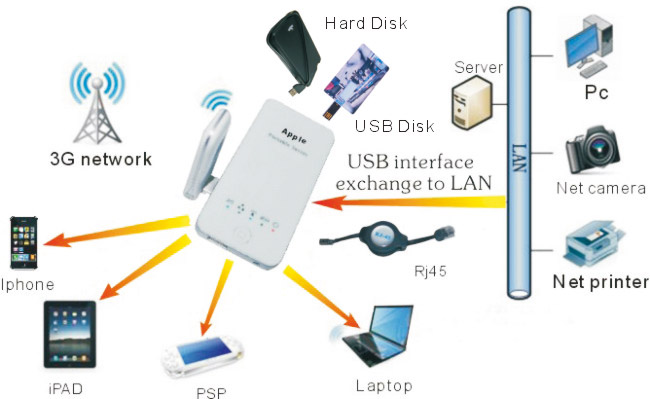
Indicator for the hardware from the Wireless Router Card Reader:
.jpg)
Through the Kit, you can easily transfer the file from your USB disk or Hard disk to your iPad/ iPhone/ PC, such as Excel, Word, PPT, PDF, MP3, MP4, Video.
.jpg)
Through the Kit, you can enjoy internet online anytime anywhere from your iPad/ iPhone/ PC.You can extend your iPad/ iPhone from WIFI version to WIFI+3G version.
You can use this portable server as one wireless router to build wireless network at home/ hotel/ office.
一:How to work wireless Card Reader
1. Install “TIOD” .jpg) software to your iPad/ iPhone from Apple store.
software to your iPad/ iPhone from Apple store.
2. Open the Portable Server until the wifi indicating light becomes blue ..jpg) Insert USB Disk or Hard disk to USB interface.
Insert USB Disk or Hard disk to USB interface.
3. Click “Settings” icon.jpg) in the main menu, then go into the setup page, click the
in the main menu, then go into the setup page, click the
“WIFI”, choose the “Wireless Card Reader” .jpg) (the wireless network name is from factory setting, you also can change the name by yourself)
(the wireless network name is from factory setting, you also can change the name by yourself)
Click.jpg) icon, check the Menu below “DHCP”, pay attention to the router’s IP address, it
icon, check the Menu below “DHCP”, pay attention to the router’s IP address, it.jpg) should be ( 192.168.168.1)
should be ( 192.168.168.1)
4: Go back to the main menu.jpg) , Click “TIOD”
, Click “TIOD”.jpg) icon,
icon,
Go into “Remote File Viewer-TIOD” Page, Click “His/Her Phone or FTP Server” icon and typing the IP address (192.168.168.1) and Click “go” .jpg)
Go into the page of reading USB disk or Hard disk, .jpg) Click “sda1” icon.
Click “sda1” icon.
Now you can see all contents from USB disk or hard disk and can copy documents to your iPad/ iPhone.
5: Click “My Folder” icon from “TIOD” software, you can see all the contents which you copy from your USB disk or hard disk. .jpg)
Note: More information for “TIOD” software, please visit www.tiod.com.
6: Insert the USB disk or hard disk to this kit, open the browser and
Type \\192.168.168.1 , click Enter, input user name and password, you can see all contents from USB disk or Hard disk in your PC. (User name and password by default is “admin”)
.jpg)
二: How to work wireless router
1: Open the web browser, then input http://192.168.168.1, and press Enter key.
Input the User Name and Password (User name and password by default is “admin”)
.jpg)
2: Enter setup Home Page of this kit and click.jpg) to select your
to select your
.jpg)
language and return home page.
3: When you want to change wire network to wireless network at hotel, home or office,
the setting is as follows:
Click .jpg) icon, go into the “WAN Setting”and choose “DHCP (Auto config)”
icon, go into the “WAN Setting”and choose “DHCP (Auto config)”
and click “ Apply”.jpg)
Go back to WIFI setting in your iPad/ iPhone/ wifi mobile/ wifi PC and choose
wireless network“Wireless Card Reader” Then you can start to enjoy wireless online now.
Note: Please use RJ45 net cable to connect the kit to wire network before operating.
4: When you want to transfer the data and use the wireless network at the same time at home, hotel or office, the setting is as follows:
Click.jpg) icon, go into the “WAN Setting”and choose “Wiff Access”
icon, go into the “WAN Setting”and choose “Wiff Access”
Click “Scan ” and choose good wireless network and input correct password
Click “Apply”.jpg)
Go back to WIFI setting in your iPad/ iPhone/ wifi mobile/ wifi PC and choose
wireless network“Wireless Card Reader” Then you can start to enjoy wireless online and wireless data transfer now.
4: When you want to use your iPad/ iPhone/ wifi mobile/ wifi PC through 3G internet card
and build wireless internet, the setting is as follows:
Click.jpg) icon, go into the “WAN Setting”and choose “3G”
icon, go into the “WAN Setting”and choose “3G”
And click “Apply”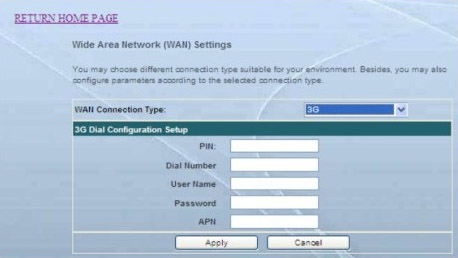
Go back to WIFI setting in your iPad/ iPhone/ wifi mobile/ wifi PC and choose
wireless network“Wireless Card Reader” Then you can start to enjoy wireless online anywhere
anytime.
Note: Please insert your 3G network card to the kit’s USB interface before operating.
Accsessories: USB Charging Cable, Rj45 Net Cable, User Manual
Using Manual for 3G WiFi Wireless Router Card Reader
We provide OEM/ODM services,please contact us sales@okqi.net



